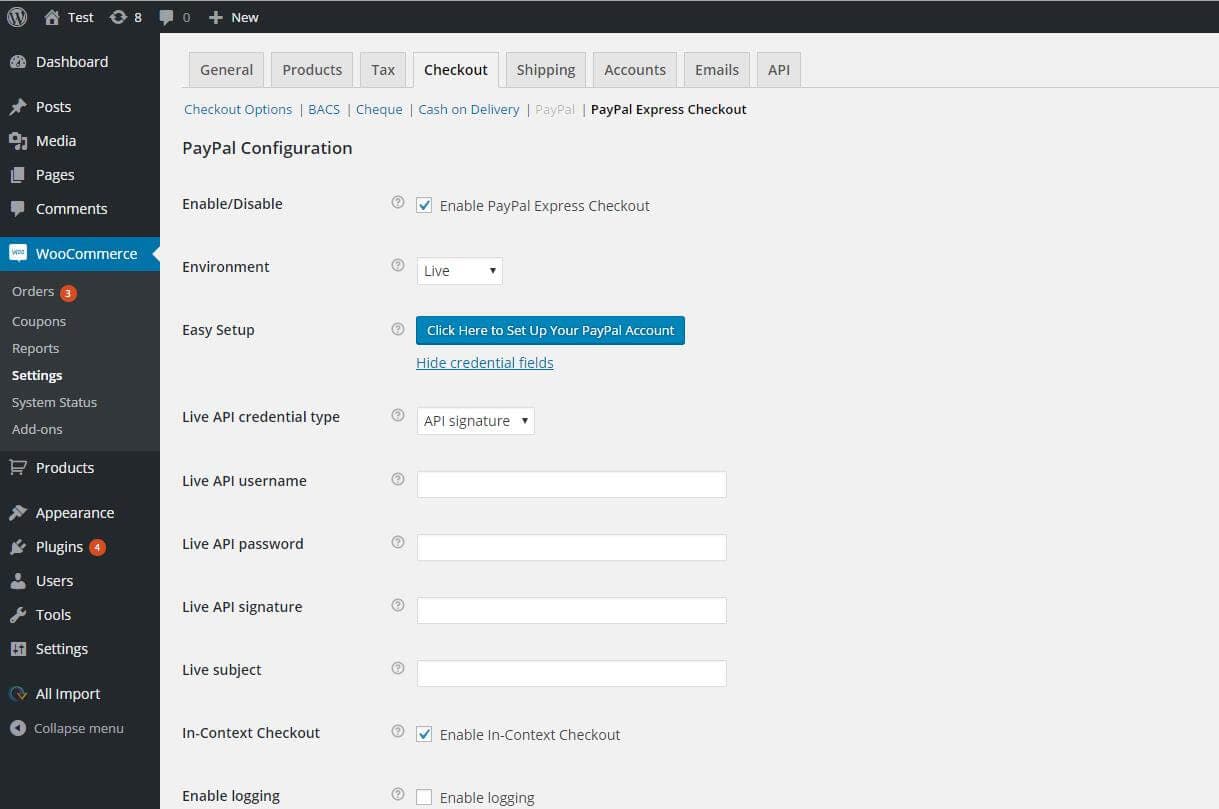Go back
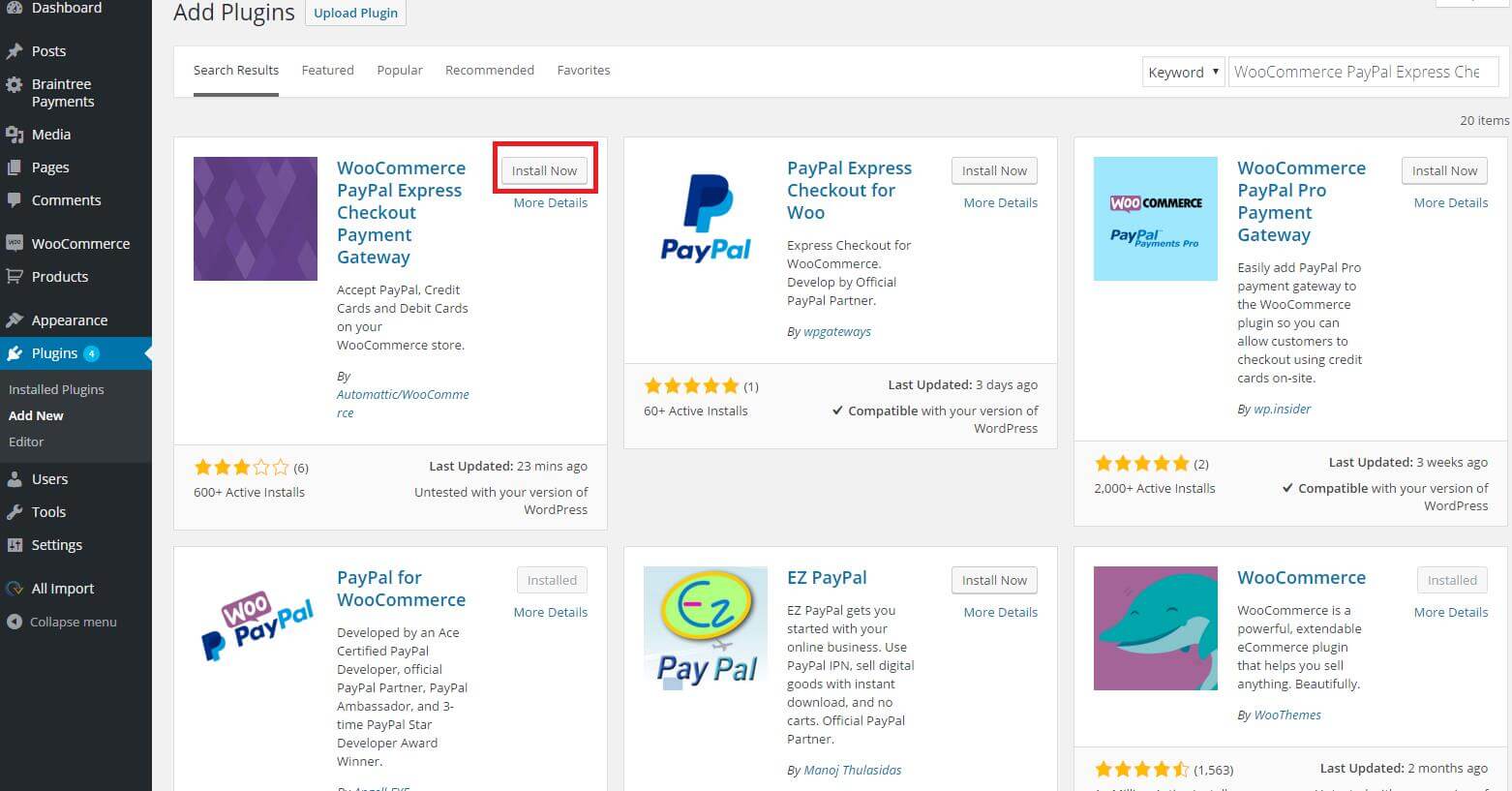
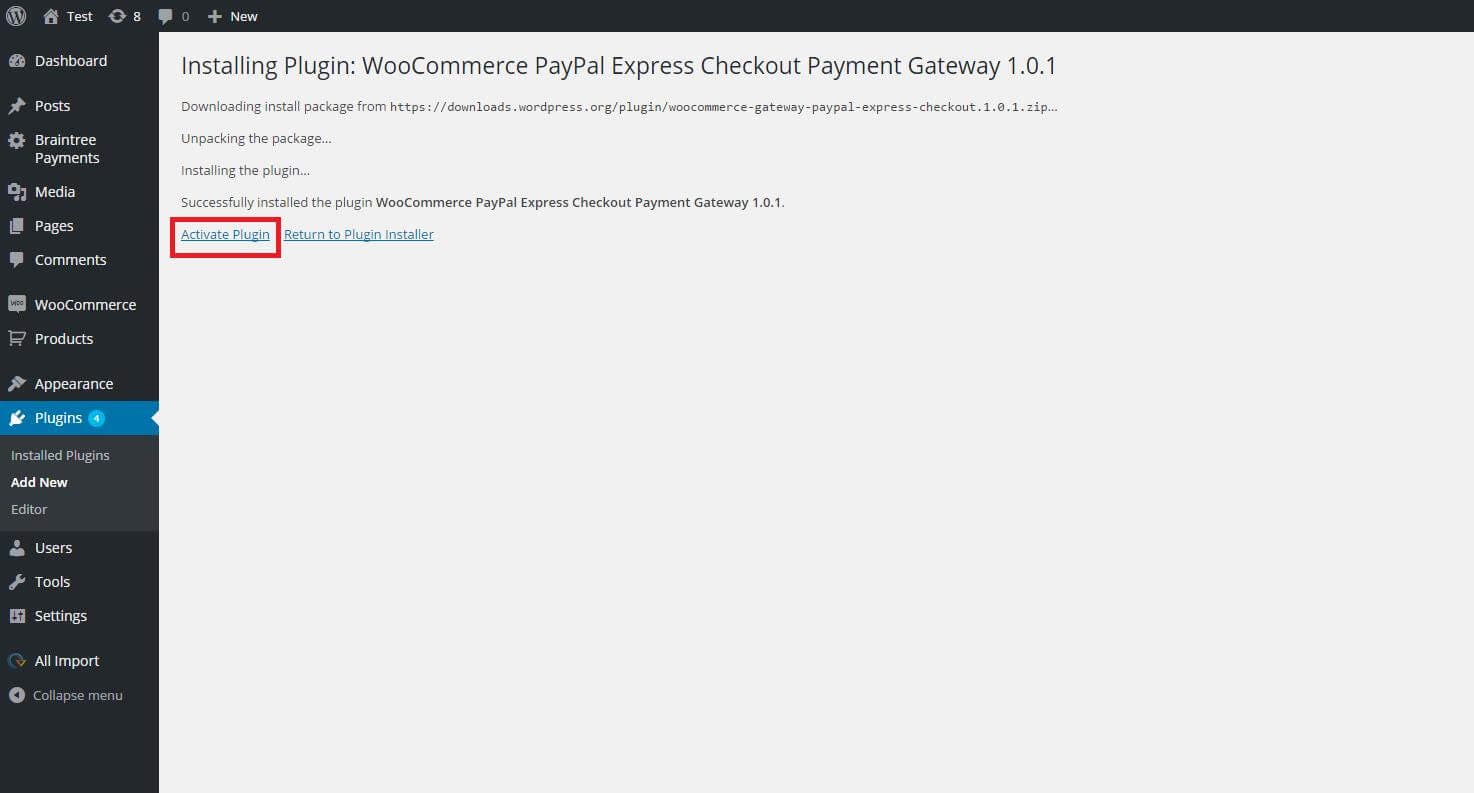
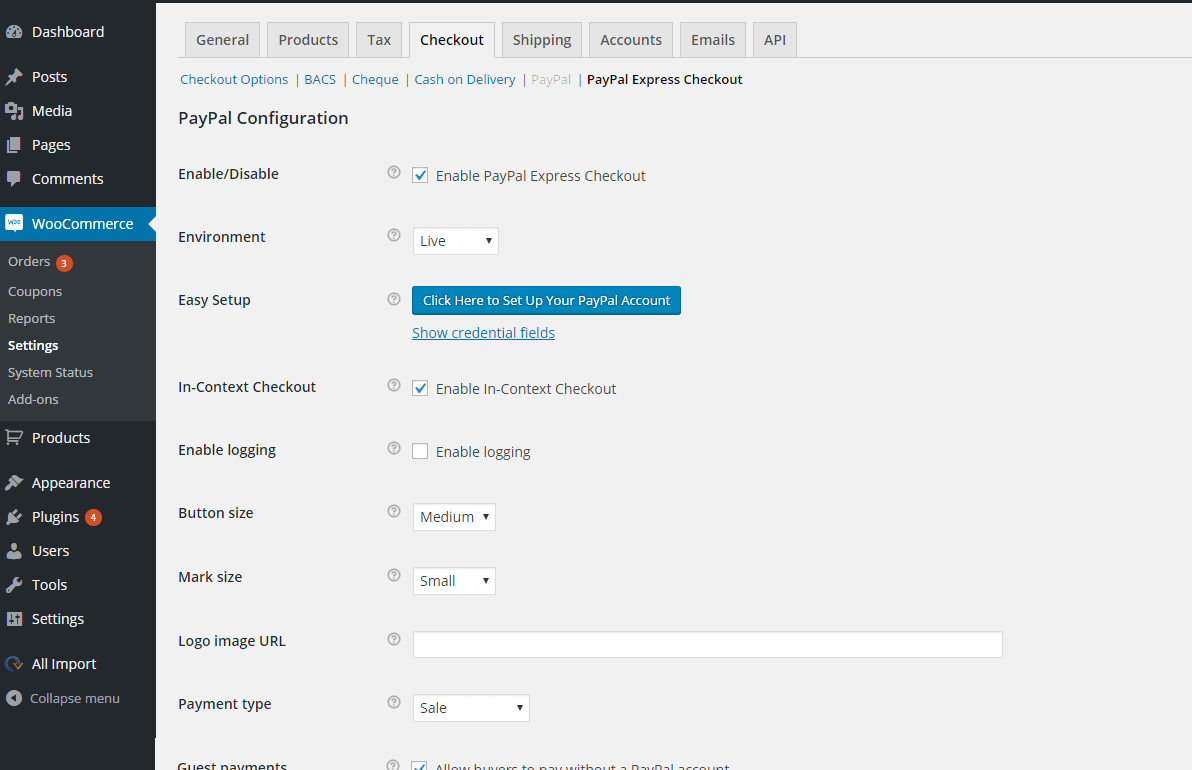
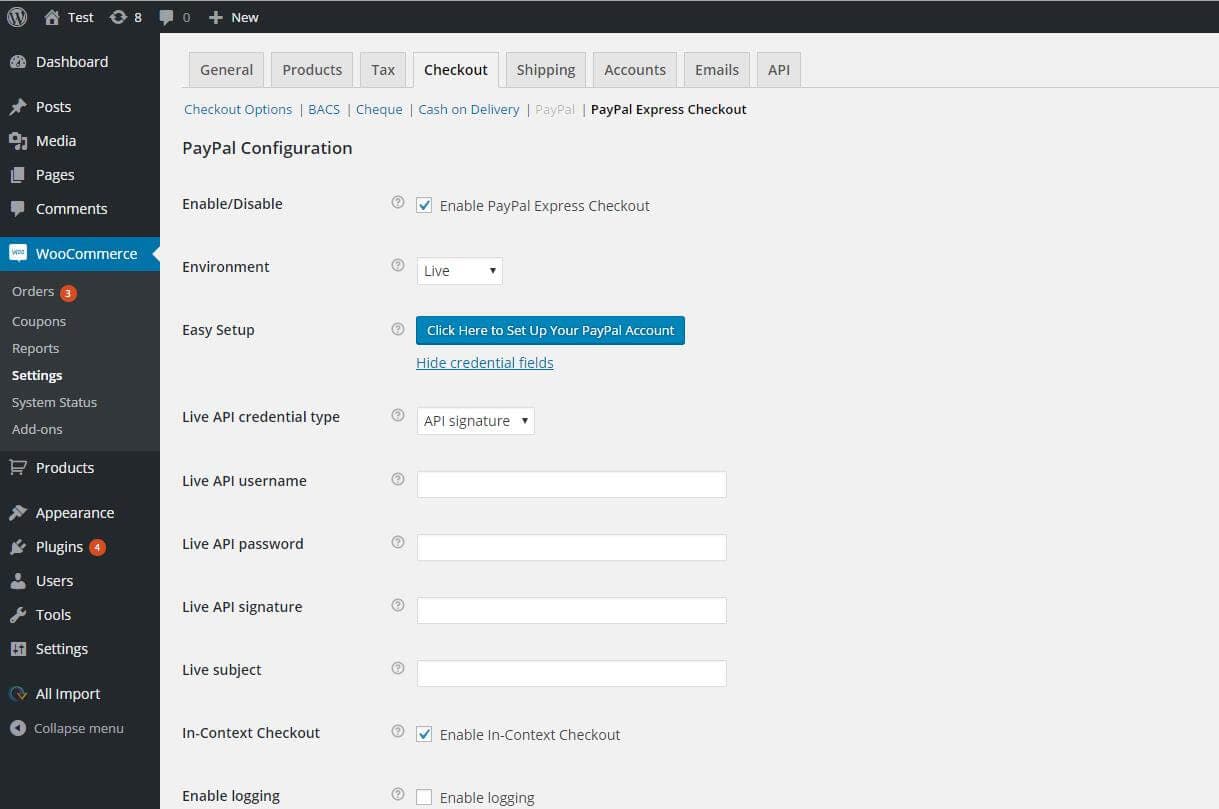
PayPal set-up with WooCommerce
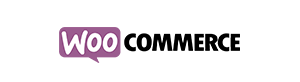
Learn how to integrate PayPal on your WooCommerce site.
Step 1:
- Log into WordPress admin panel, navigate to plugin section and click "Add New" & in the search section search the word "WooCommerce PayPal Express Checkout Payment Gateway"
- Click on "Install Now"
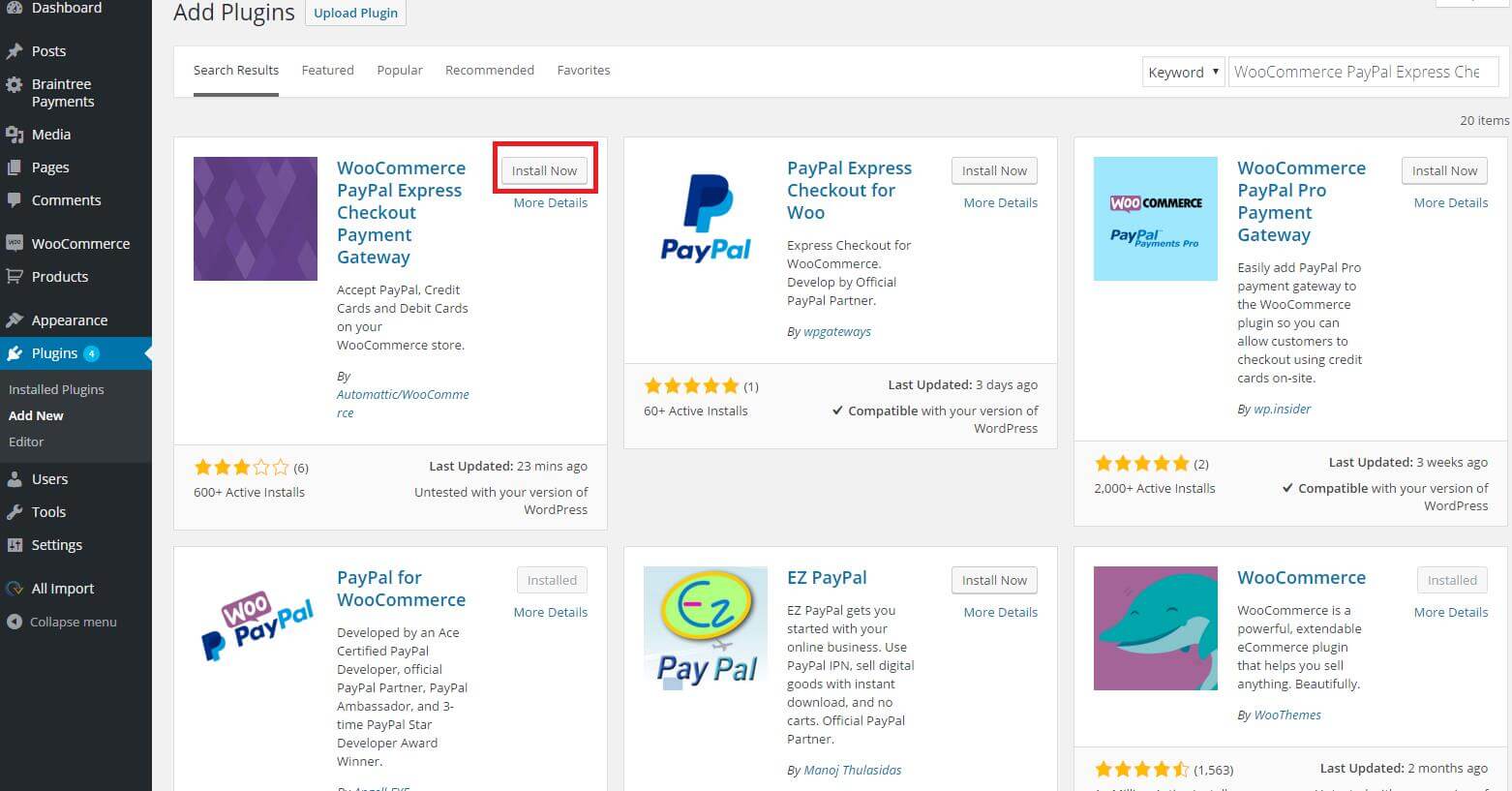
Step 2: Once you’ve installed the plug-in, click on "Activate".
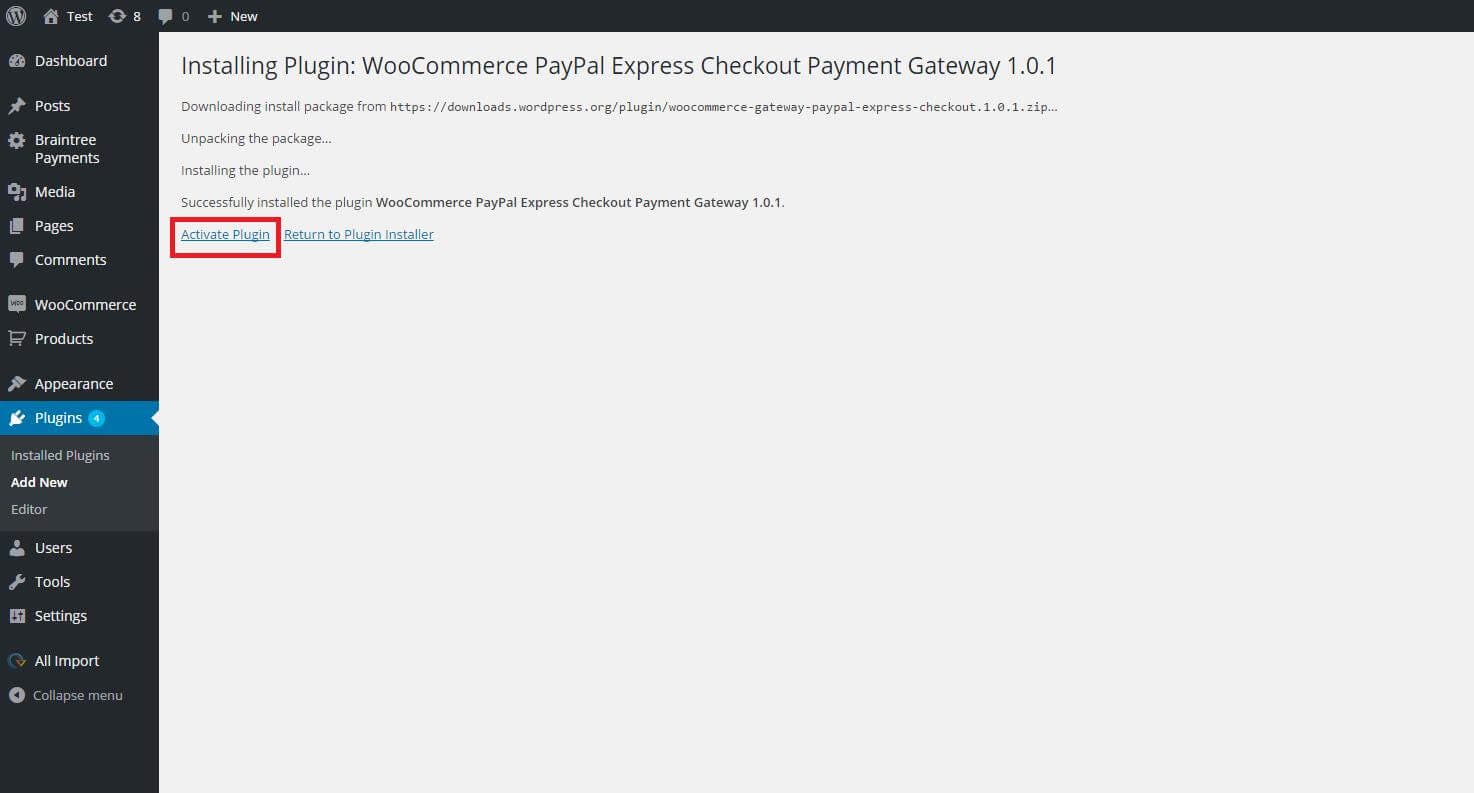
Step 3:Within your WordPress account, click on "WooCommerce -> Settings -> Checkout -> PayPal Express Checkout" & then click on "Show credential fields".
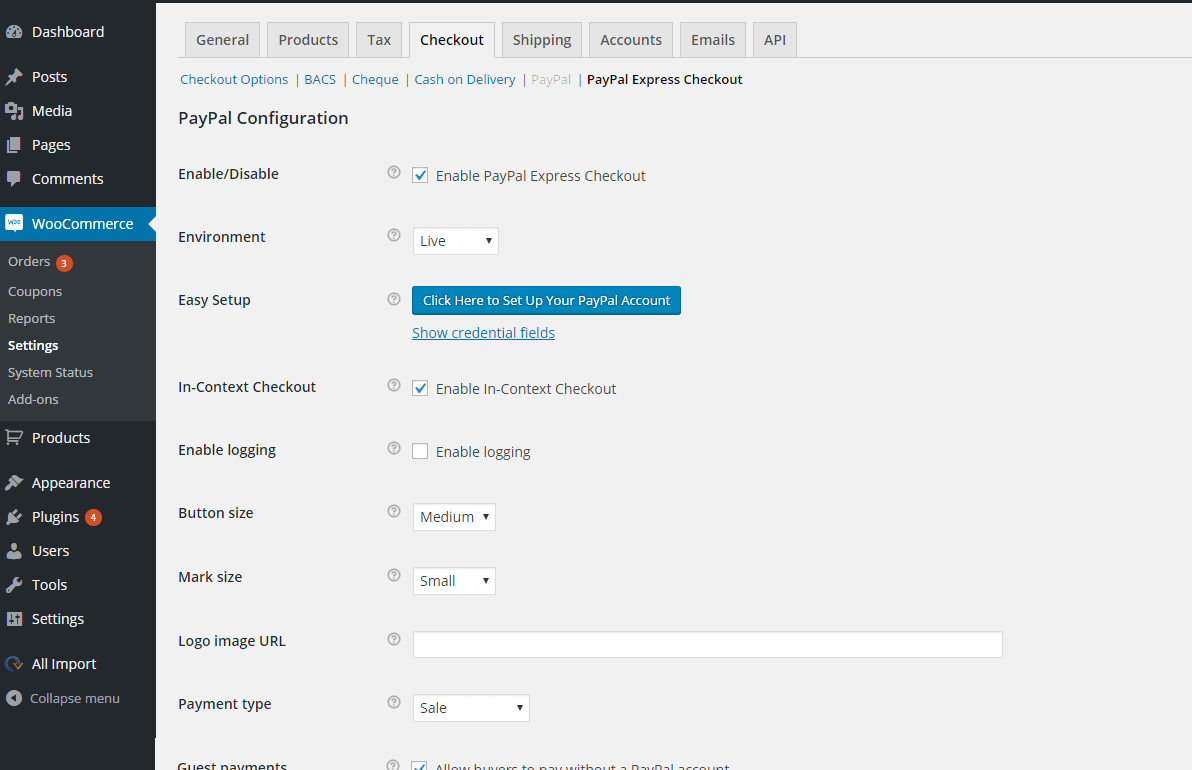
Step 4:
- Once you’ve clicked the "Show credential fields" link , the credential section opens up.
- Select your Live API credential type to "API Signature" and enter your API username , password & signature.
Click here if you need more details about getting your API credentials.