Go back
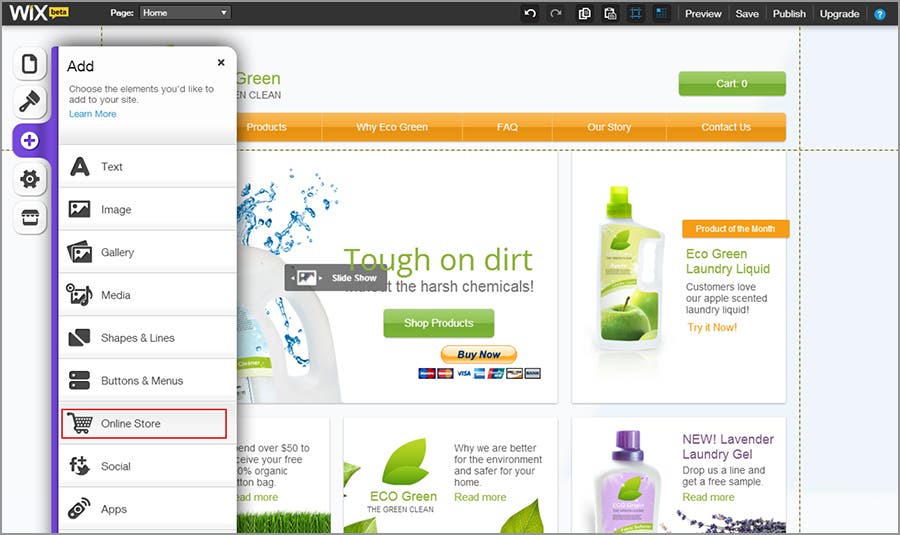
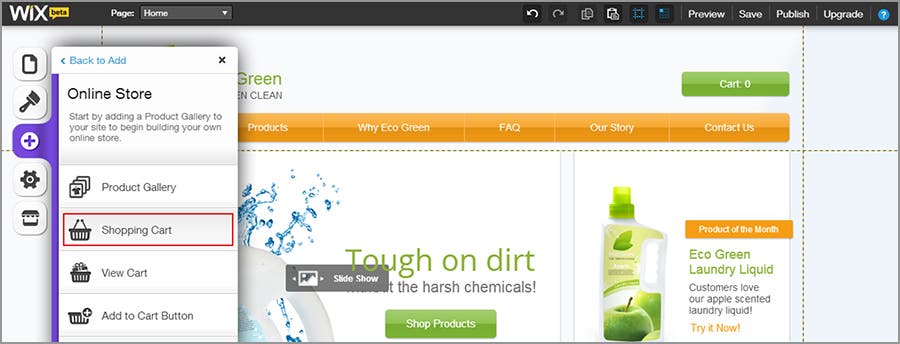

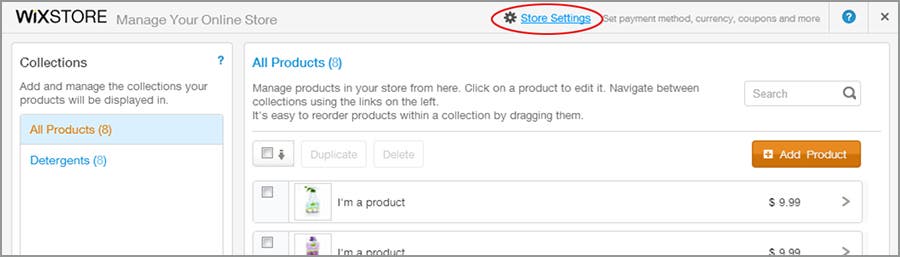
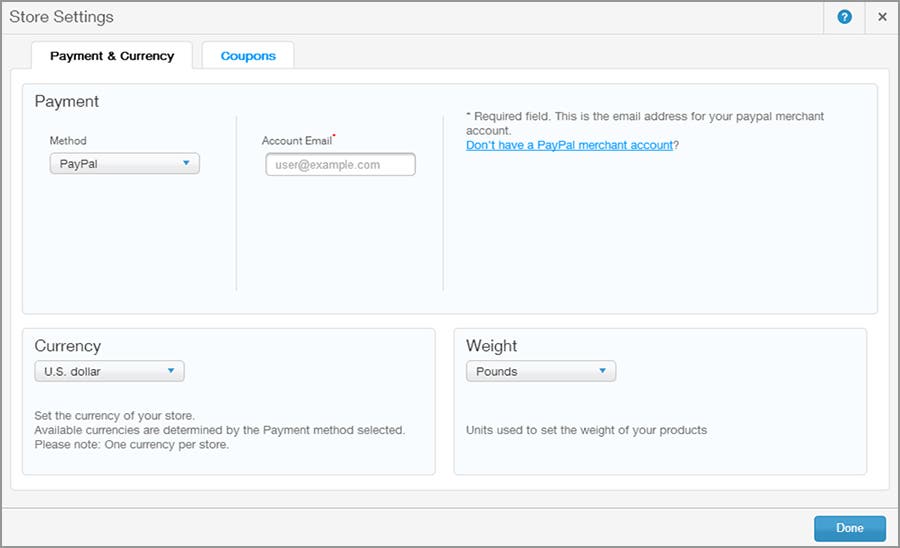
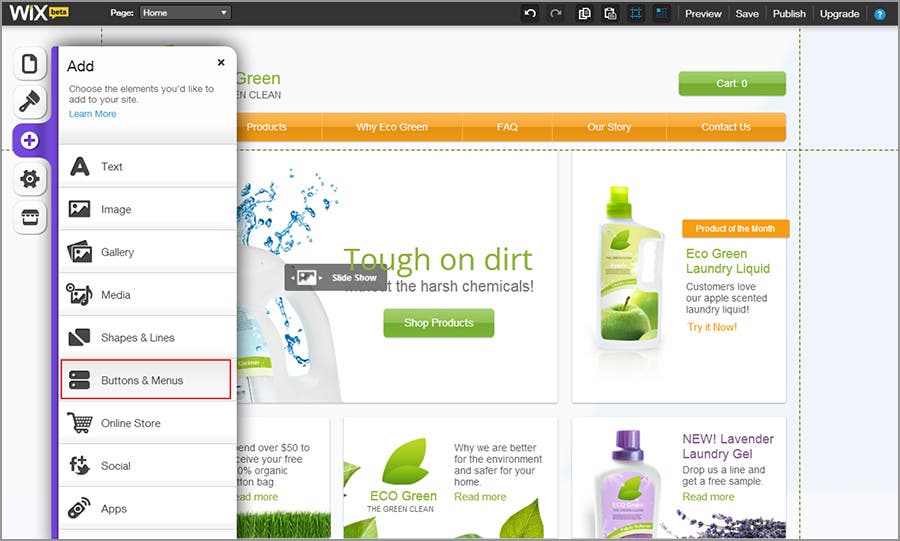
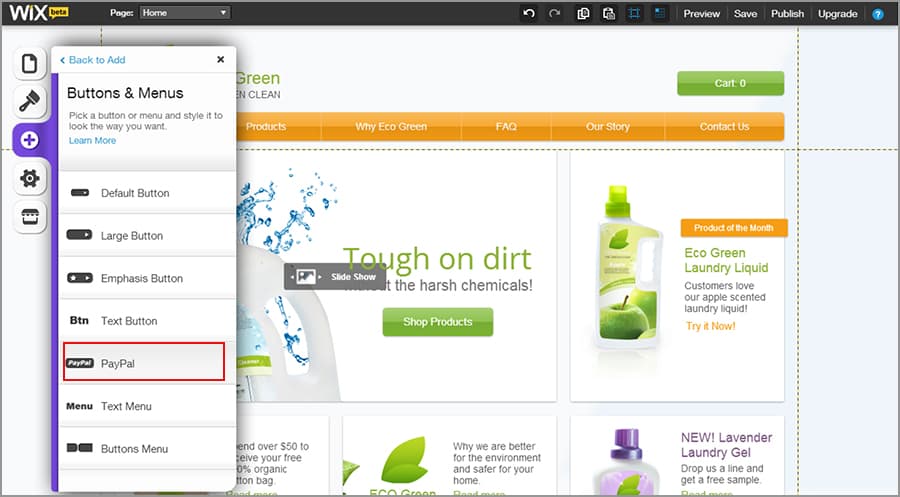

PayPal set-up with Wix
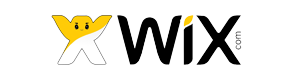
There are two ways you can add PayPal:
Option 1: Connecting your Wix Store to PayPal
Step 1: Inside the Wix editor, select "Add > Online Store".
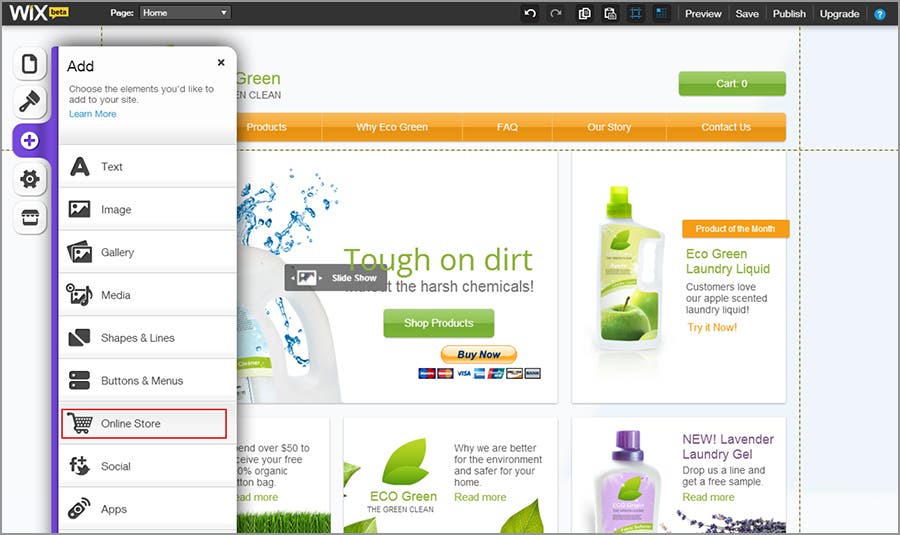
Step 2: Select "Shopping Cart".
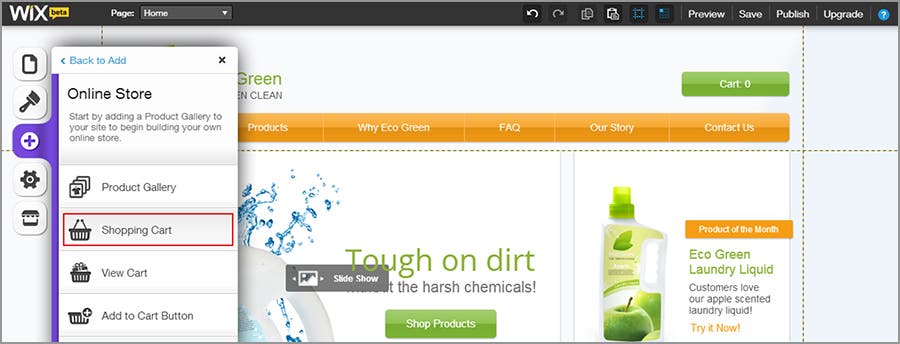
Step 3: Double click on the cart icon that has been added to your template and select "Manage Store".

Step 4: From the Store Manager (on the top menu), click "Store Settings".
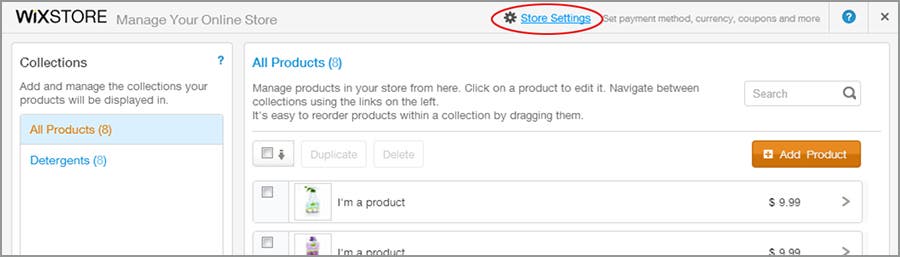
Step 5: Under Payment, under Method, select "PayPal" from the drop-down menu.
Step 6:
- Account Email – Enter the email address you use to log into your PayPal account
- Currency – Select your currency from the drop-down menu
- Weight – Select a unit of measurement from the drop-down menu
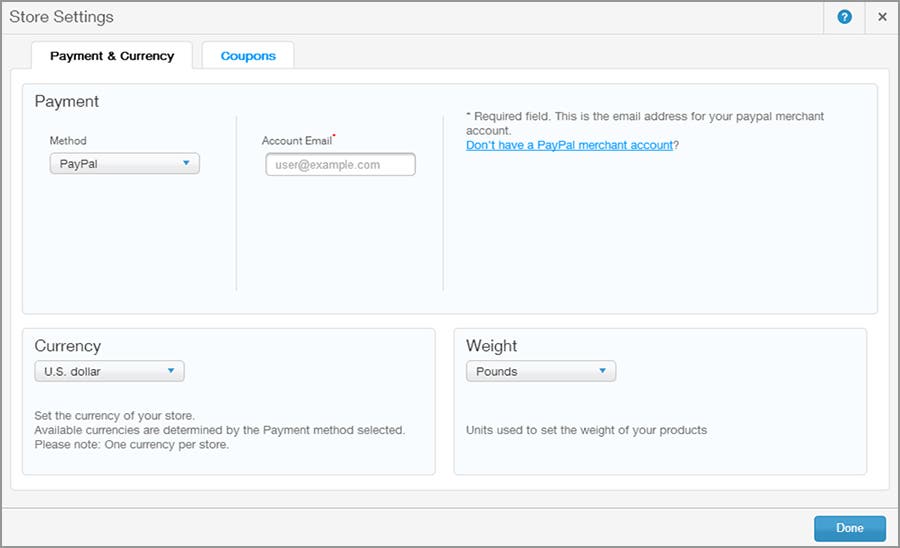
Option 2: Adding a PayPal Button to your Wix creation
Step 1: Inside the Wix editor, select "Add > Buttons & Menus".
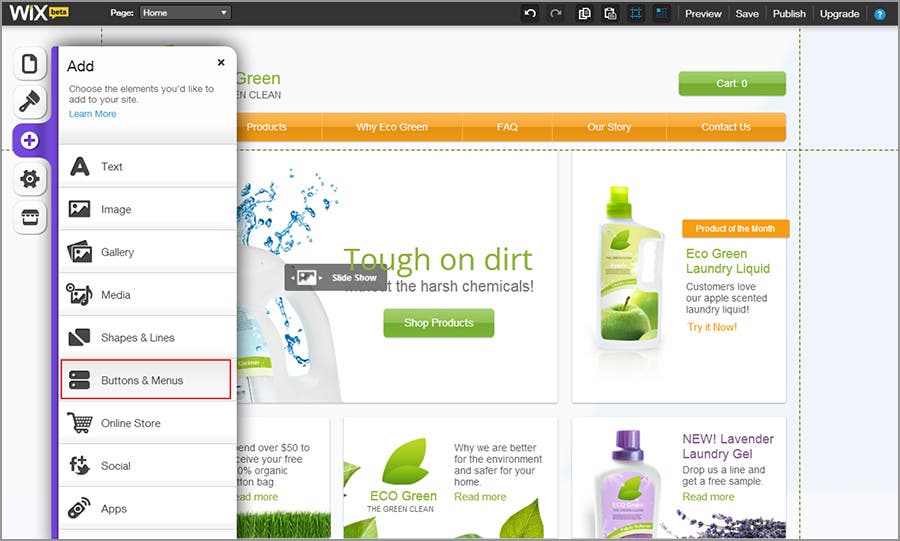
Step 2: Select "PayPal" from the menu.
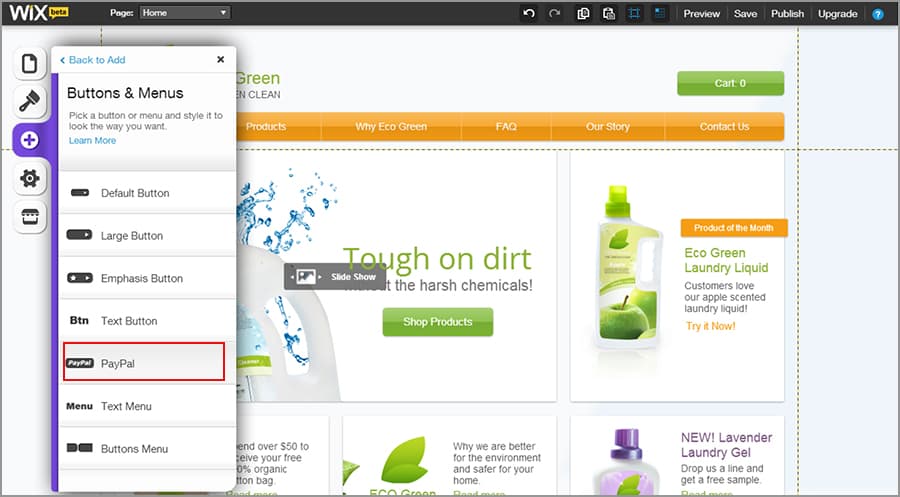
Step 3:
- Add the details for the product you are selling (name, price, etc.)
- Add the email address you use when you log into your PayPal account
- Click OK
- Drag the button into position on your template.
- Click "Save" (top right hand corner).
