Online Invoicing and how it works
Invoicing is essential to any business to getting paid, but can take up too much time in sending, tracking and managing them. Online Invoicing is a tool to simplify this process, whether or not you have a website. All you need is your PayPal account in India. If you’ve already activated your PayPal Business Account and are wondering how you can organise and manage your invoices, we’re here to give you a quick rundown.
What is Online Invoicing?
PayPal’s Online Invoicing is a feature that comes included in your PayPal Business Account. You don’t have to pay to create or send an invoice and you can even personalise it with your own company logo.
It’ll only take minutes to create and send one and you can choose to send the invoice via email, share a link to the invoice or even schedule an invoice to be sent on a later date. The best part is, you’ll get to see all your invoices at a glance when logged into your PayPal account, which makes managing and tracking your payments a whole lot easier.
How to send an invoice?
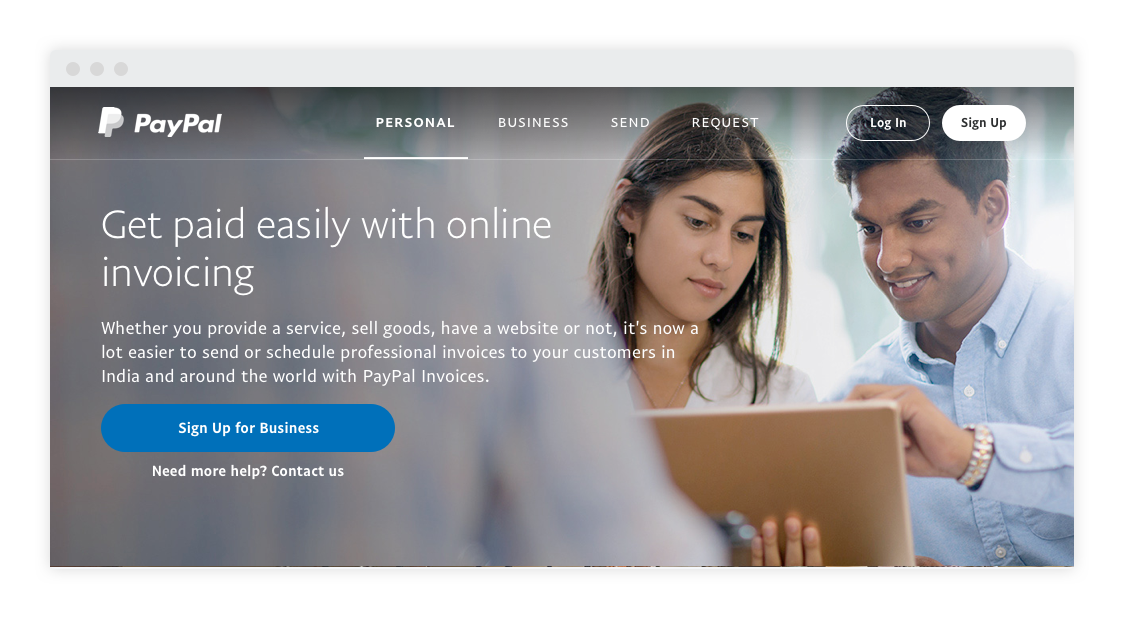
Step 1:
Log in to your PayPal Business Account.
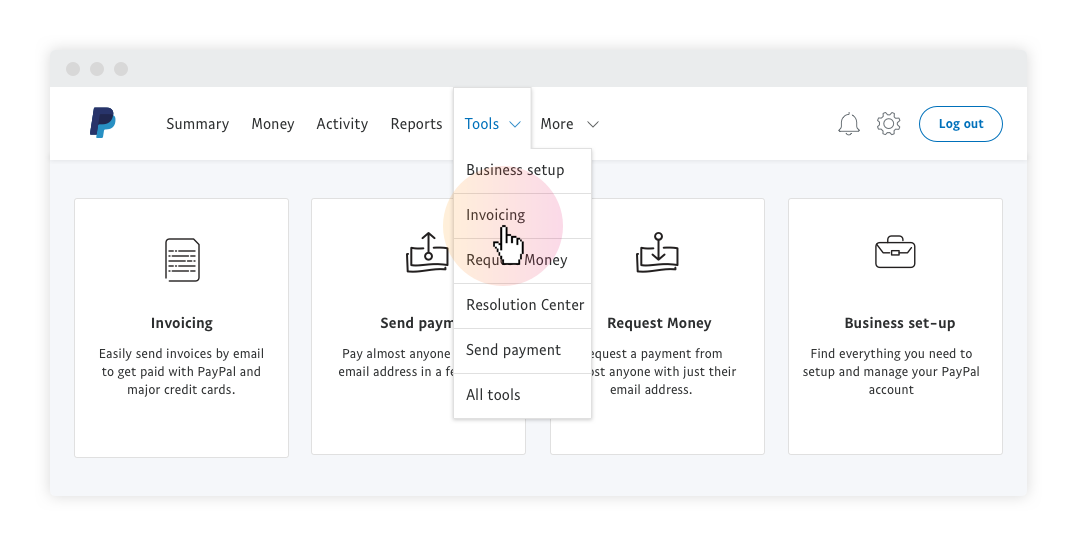
Step 2:
Look for Tools and click on Invoicing.
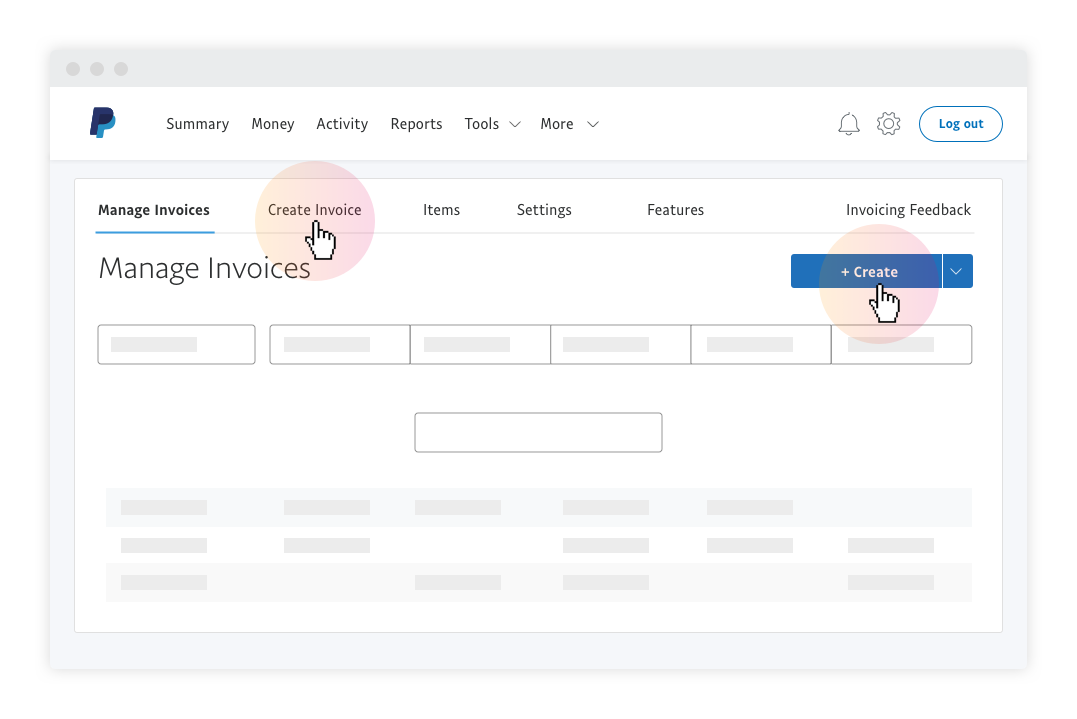
Step 3:
Select Create to start creating a new invoice.
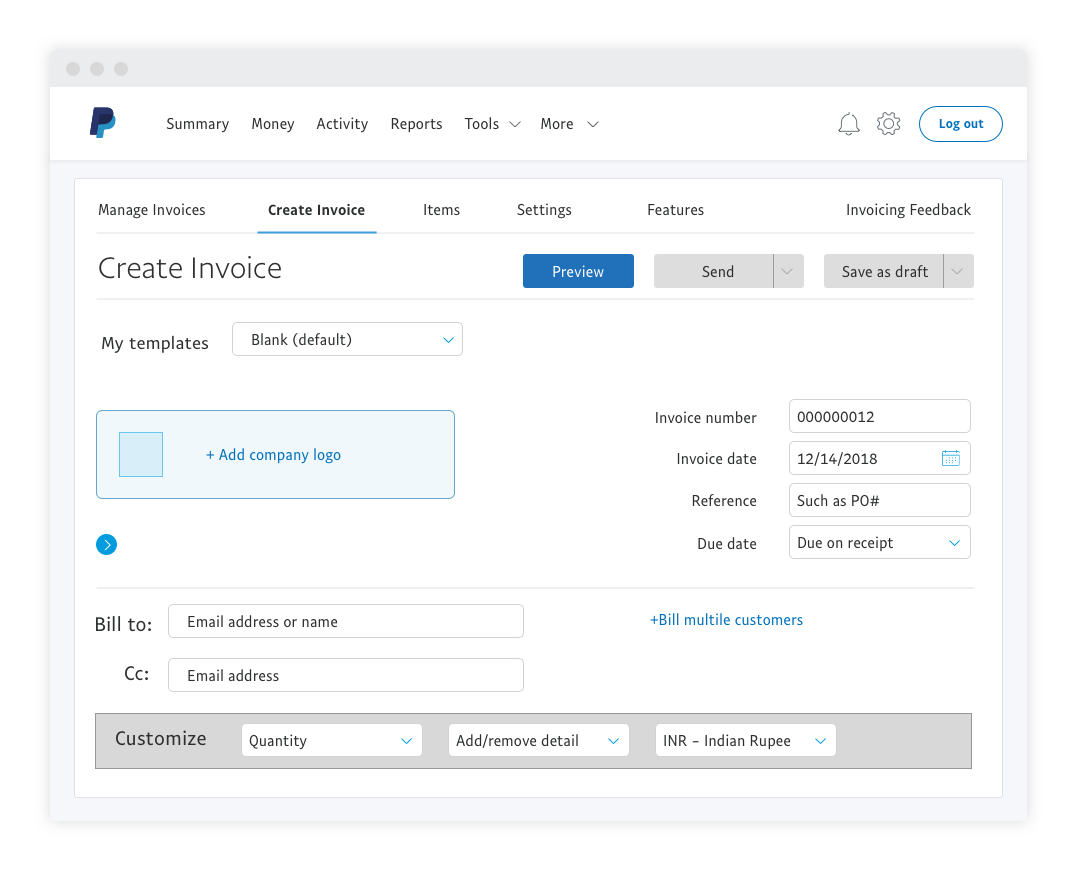
Step 4:
Enter your customer’s email address, payment details, description of services and any other necessary information.
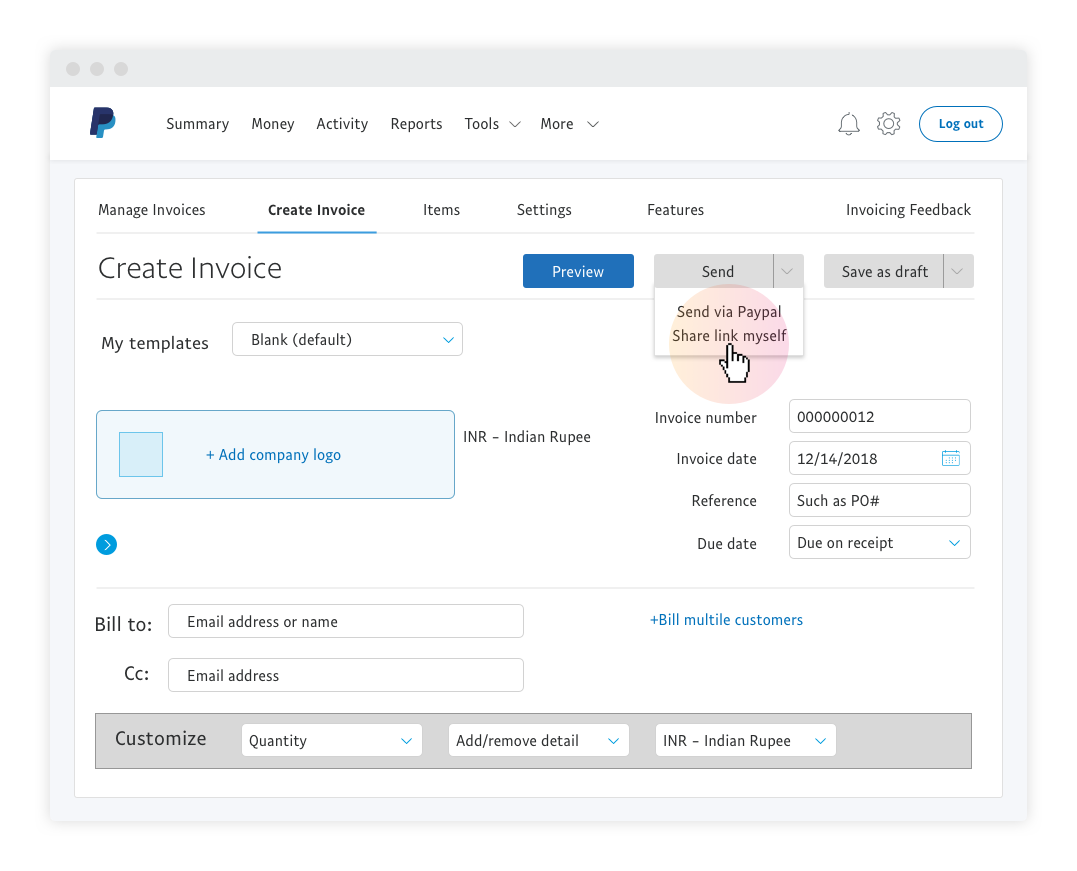
Step 5:
Click to expand the Send dropdown to either Share Link Myself* or Send the invoice directly.
*Because invoices contain sensitive details, never share the invoice link in a public forum.
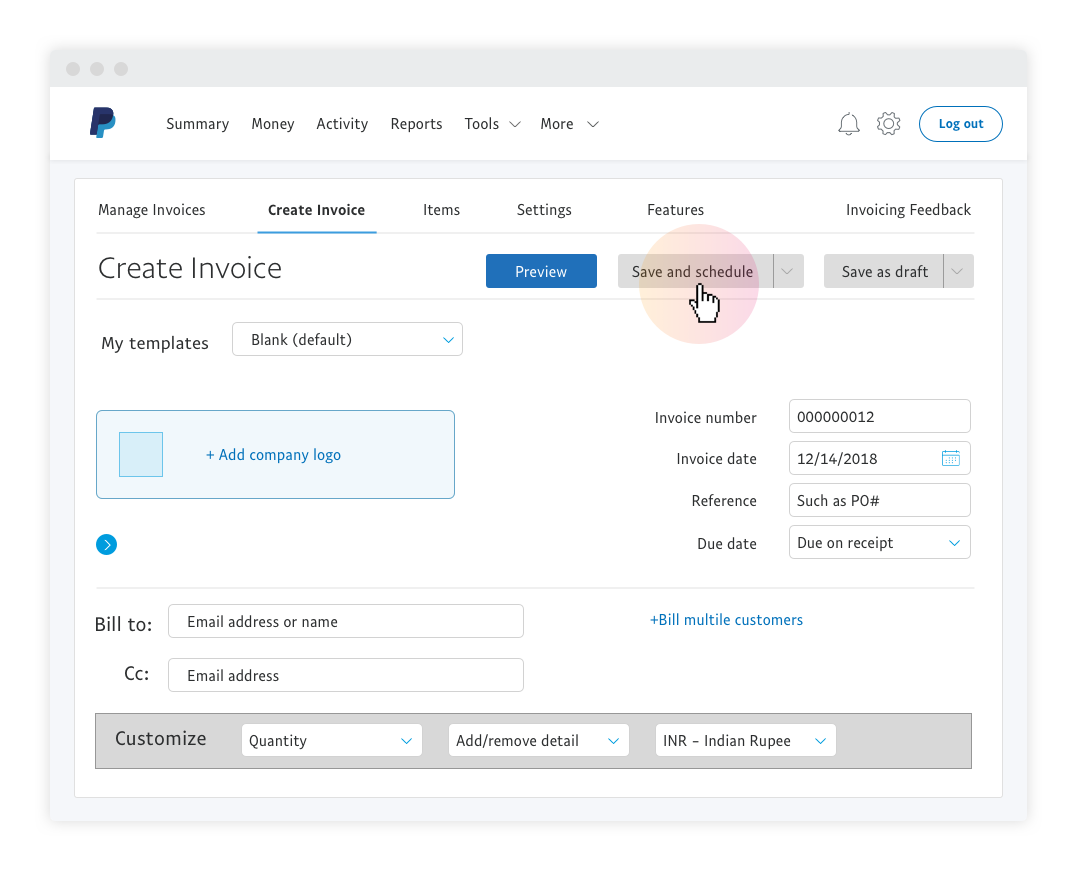
Step 6 (Optional):
To schedule an invoice, select a future date you wish to schedule your invoice for and select Save and Schedule. Your invoice will then be saved and sent on your scheduled date.
And that’s all there is to it! You can even save the details of your regular customers to your address book to help save you more time.

If you accept cookies, we'll use them to improve and customise your experience and enable our partners to show you personalised PayPal ads when you visit other sites. Manage cookies and learn more