Why you need your own ecommerce website
Online shopping has enjoyed a big boost recently. It has grown by 70% in Asia-Pacific, more than doubled in the US and increased 50% in Europe1, according to the OECD.
This trend towards ecommerce is likely to play an increasingly prominent role in consumers’ lives, even after stay-at-home restrictions end, due to new online-first habits formed during this time.2
With fewer feet on the streets and more people surfing and scrolling online, there are compelling reasons to sell online. There are different ways to do this (such as ecommerce marketplaces, selling on social etc.), but having your own ecommerce website can offer some big advantages.

5 reasons why an ecommerce website is important.
1. Build your own brand – Having your own site makes it easier to control and build your brand, which can be lost when you sell on marketplaces. Customers will begin to recognise your site (and your URL on social links) and seek you out for the products and service you provide. Selling from your own site makes it easier to include inserts, offers and other material in the packages you dispatch.
2. Own and nurture your customers – Customers can see that they’re buying directly from you when you have your own site. That gives you the opportunity to build loyalty and repeat business. It’s easier to connect with customers and encourage them to follow you on social channels or to share reviews, pictures and videos on your site or social. Selling on your own site also provides you with better reporting on who is buying from you, to help improve your marketing.
3. Differentiate your business – It’s easier to stand out with your own site. You can give customers a fantastic, and personalised, experience from browsing to payment and shipping … and not forgetting great, personalised customer support. You can tailor the customer experience to the unique needs of your customers and present your products in the best way to show their qualities, without being alongside hundreds of similar-looking products from competitors.
4. Diversify your channels – Relying on a single channel for sales is risky, especially if it’s a channel you don’t control. Having your own site means you can mitigate the risks. For example, if your marketplace store is interrupted, you can continue to drive traffic to, and sell from, your own site.
5. Expand into new international markets – Cross-border ecommerce is growing at twice the rate of domestic online sales.3 With your own site, you can easily target and expand into additional markets by tailoring your content, marketing and customer experience. The PayPal Borderless Commerce Report4 explores key shopping trends in 12 countries around the world.
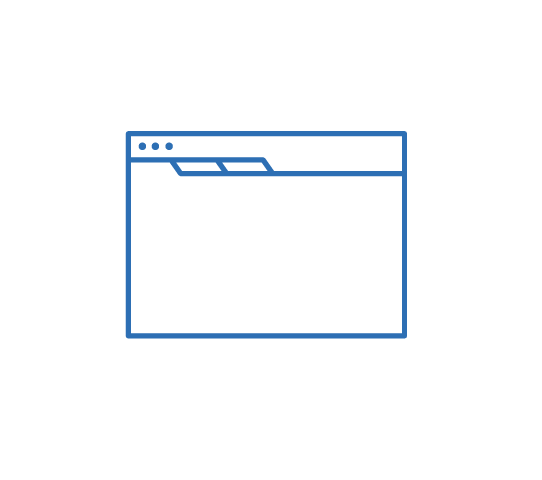
Creating your online store.
Setting up and launching your ecommerce website can be easier than you imagine. You should think about 3 key steps: choosing how to set up your site, choosing a payment provider and marketing your newly launched business.
1. Decide how you want to set up your online store.
Luckily, there are some powerful tools that make it easy to either create your online store from scratch or to add ecommerce capabilities to your existing website. There are four types to choose from:
- Traditional website builders are good if you’re an absolute beginner. They allow you to design and build any website from scratch and many include ecommerce features. Typically, you can create the site you want by using and customising existing modules, so you don’t need to write any code.
- Ecommerce platforms are specifically designed to help you create an online store rather than a general website, so the design is optimised for online shopping norms. They include shopping carts, product catalogues and other ecommerce features as standard and their templates are often designed to help with your SEO.
- WordPress plugins. If you already have a WordPress site, then a plugin can be a great choice. It’s an easy way to add ecommerce capabilities and turn your WordPress site into a store. Even if you want to build your site from scratch, WordPress can be a good choice. It’s popular around the world and is so customisable it gives you complete control over your site design.
- Shopping cart extensions are another simple way to quickly add online shopping to an existing website. However, they are usually best for selling a few products, perhaps as an add-on to your main purpose. If you want a full-scale ecommerce store with a large catalogue of products, you may prefer a different option.
Check out the different types to see which best fits your needs.
2. Help customers pay the way they prefer.
1 in 5 consumers say they have abandoned a purchase because their preferred payment method wasn’t available.5 Clearly, you need to choose a payment provider who can meet your customers’ expectations.
Nearly three quarters (73%) of shoppers now use mobile devices,6 so make sure your site and payment process are optimised for mobile customers. No-one likes typing card numbers and personal details on a tiny touchscreen, so use an option like PayPal Checkout that minimises the input required from your customers.
If you target international customers, then make sure your payment provider supports the payment methods preferred by your target countries. Online shoppers are also significantly more likely to buy abroad if they can do so in their own currency.7
3. Marketing your new online business.
Attracting traffic can be a challenge when starting up a new website, so consider the time or money you might want to invest in your marketing.
If you already promote your business on social or sell on marketplaces, make sure you use every opportunity to tell customers on those channels about your new site.
Search-engine optimisation (SEO) – Take time to improve your SEO. Include relevant keywords in your website copy, especially on product pages, create useful, relevant copy and ensure your site is mobile-optimised.
Search-engine marketing (SEM) – Using paid advertising on search engine result pages will be an important tactic to drive traffic to your site, if you have marketing money available.
Our free ebook, Marketing Your Online Business, is a good place to start. It’s full of information and tips on topics like SEM, SEO, social media, email marketing and more.
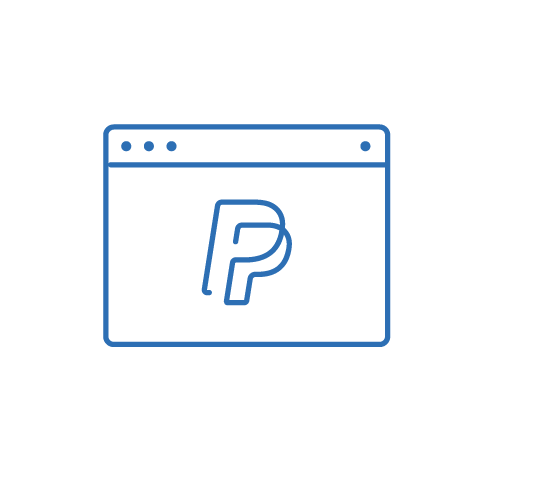
How PayPal can help you sell online.
PayPal can help you give customers a simple, fast and secure checkout experience, whichever device they are using.
Being a familiar and trusted brand, PayPal can also help build customers’ confidence in buying from your site. In fact, 3 in 5 shoppers say they are more willing to buy from an unfamiliar site if PayPal is present.8
With PayPal, you can easily accept payments on your different channels – social, many marketplaces and, of course, on your website – and manage your money in one place.
PayPal works with many well-known partners such as Wix, WooCommerce, BigCommerce and Shopify. PayPal is included in many ecommerce platforms so adding it to your store can be as easy as switching it on. If you build and manage your own site, you can add PayPal by copy-and-pasting a simple line of code.
With over 400 million customers in 200 markets around the world, PayPal can also help you expand into new markets. It enables you to list prices in different currencies and to accept payments in over 100 currencies.
To learn more about accepting payments with PayPal, visit here.
1 OECD (2020), Connecting Businesses and Consumers During COVID-19: Trade in Parcels, https://www.oecd.org/coronavirus/policy-responses/connecting-businesses-and-consumers-during-covid-19-trade-in-parcels-d18de131/
2 PayPal (2020), PayPal Borderless Commerce Report, https://www.paypal.com/ae/brc/article/borderless-commerce-1
3 OECD (2020), Connecting Businesses and Consumers During COVID-19: Trade in Parcels, https://www.oecd.org/coronavirus/policy-responses/connecting-businesses-and-consumers-during-covid-19-trade-in-parcels-d18de131/
4 PayPal (2020), PayPal Borderless Commerce Report, https://www.paypal.com/ae/brc/article/borderless-commerce-1
5 PayPal (2019), PayPal mCommerce Study. On behalf of PayPal, Ipsos interviewed a quota sample of c.2,000 (22,000 total) consumers (aged 18-74) who owned or used a smartphone and c. 300-500 (4,602 in total) business influencers or decision makers who sell or take payments online to Consumers (and businesses) in 11 countries (UK, France, Germany, Italy, Spain, Australia, India, Japan, US, Mexico and Brazil). Interviews were conducted online between July 23 and August 25, 2019. Data was weighted in Australia on age and income to replicate study conducted previously. No other weighting was applied. https://newsroom.uk.paypal-corp.com/
6 PayPal (Q3 2019), Ipsos commissioned by PayPal, Mobile Commerce Research, an 11 market survey (UK, France, Germany, Italy, Spain, Australia, India, Japan, US, Mexico, Brazil) with approximately 22,000 consumers and 4,602 business respondents to examine how people shop online.
7 PayPal commissioned Ipsos MORI PayPal Insights 2018. n=34,000, 31 markets. Online survey of adults (aged 18+) between March — May 2018.
8 Online study commissioned by PayPal and conducted by Logica Research in November 2018 involving 2,000 consumers, half were PayPal financing users and half were non-PayPal financing users.
We’ll use cookies to improve and customize your experience if you continue to browse. Is it OK if we also use cookies to show you personalized ads? Learn more and manage your cookies