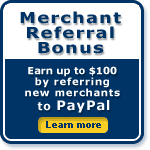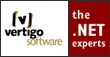Download the PayPal
Software Developer Kit
for ASP.Net |
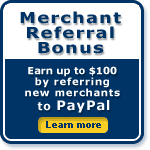
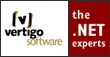
Portions developed by Vertigo Software, Inc. | | SDK for ASP.Net Download – How It Works |  |
|  |
To install the PayPal Web Controls into Visual Studio .NET 2003, follow these steps: - Verify that you have Visual Studio .NET 2003 installed on your development computer
- Download and save the "PayPal ASP.NET Controls" MSI file
- Double-click the MSI file and follow the instructions provided by the Installation Wizard
- Open your ASP.NET web application in Visual Studio .NET 2003
- Open the Web.config file and add an appSettings key named "PayPal_BusinessEmail" and specify the value
Example:
<configuration>
<appSettings>
<add key="PayPal_BusinessEmail" value="XXX" />
</appSettings>
</configuration>
To use the PayPal Web Controls in your ASP.NET web application, follow these steps: - Install the PayPal Web Controls (see above)
- Open an ASPX page in Design view
- Drag a PayPal Web Control (ex: BuyNowButton) from the PayPal Toolbar onto your ASPX page
- Click on the control and set the properties (ex: BusinessEmail, ItemName, Amount, etc.)
- Save the ASPX page
To install the PayPal Commerce Starter Kit, follow these steps: - Verify that you have the prerequisite applications installed (see prerequisites list on download page)
- Download and save the PayPal "ASP.NET Commerce Starter Kit" MSI file
- Double-click the MSI file and follow the instructions provided by the Installation Wizard
- Open your web browser to http://servername/paypalcommerce, where servername is the name (IP address or domain) of the server hosting the PayPal Commerce Starter Kit.
- You should see the home page of the PayPal Commerce Starter Kit
|
|